Android Instrumentation Tests
If you’re new to Bazel, please start with the Building Android with Bazel tutorial.
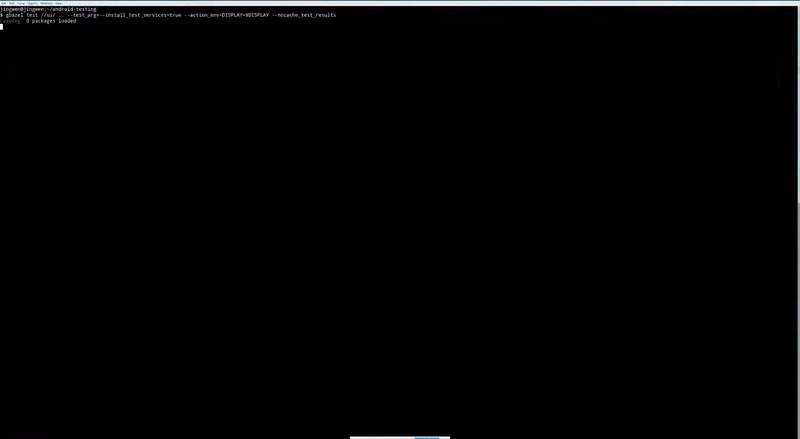
android_instrumentation_test
allows developers to test their apps on Android emulators and devices.
It utilizes real Android framework APIs and the Android Test Library.
For hermeticity and reproducibility, Bazel creates and launches Android emulators in a sandbox, ensuring that tests always run from a clean state. Each test gets an isolated emulator instance, allowing tests to run in parallel without passing states between them.
For more information on Android instrumentation tests, check out the Android developer documentation.
Please file issues in the GitHub issue tracker.
Table of Contents
- How it works
- Prerequisites
- Getting started
- Maven dependencies
- Choosing an
android_devicetarget - Running tests
- Sample projects
- Espresso setup
- Tips
- Known issues
- Planned features
How it works
When you run bazel test on an android_instrumentation_test target for the
first time, Bazel performs the following steps:
- Builds the test APK, APK under test, and their transitive dependencies
- Creates, boots, and caches clean emulator states
- Starts the emulator
- Installs the APKs
- Runs tests utilizing the Android Test Orchestrator
- Shuts down the emulator
- Reports the results
In subsequent test runs, Bazel boots the emulator from the clean, cached state created in step 2, so there are no leftover states from previous runs. Caching emulator state also speeds up test runs.
Prerequisites
Ensure your environment satisfies the following prerequisites:
-
Linux. Tested on Ubuntu 16.04, and 18.04.
-
Bazel 0.12.0 or later. Verify the version by running
bazel info release.
$ bazel info release
release 0.12.0
- KVM. Bazel requires emulators to have hardware
acceleration
with KVM on Linux. You can follow these
installation instructions
for Ubuntu. Run
apt-get install cpu-checker && kvm-okto verify that KVM has the correct configuration. If it prints the following message, you’re good to go:
$ kvm-ok
INFO: /dev/kvm exists
KVM acceleration can be used
- Xvfb. To run headless tests (for example, on CI servers), Bazel requires
the X virtual framebuffer.
Install it by running
apt-get install xvfb. Verify thatXvfbis installed correctly by runningwhich Xvfband ensure that it’s installed at/usr/bin/Xvfb:
$ which Xvfb
/usr/bin/Xvfb
Getting started
Here is a typical target dependency graph of an android_instrumentation_test:

BUILD file
The graph translates into a BUILD file like this:
android_instrumentation_test(
name = "my_test",
test_app = ":my_test_app",
target_device = "@android_test_support//tools/android/emulated_devices/generic_phone:android_23_x86",
)
# Test app and library
android_binary(
name = "my_test_app",
instruments = ":my_app",
manifest = "AndroidTestManifest.xml",
deps = [":my_test_lib"],
# ...
)
android_library(
name = "my_test_lib",
srcs = glob(["javatest/**/*.java"]),
deps = [
":my_app_lib",
"@maven//:androidx_test_core",
"@maven//:androidx_test_runner",
"@maven//:androidx_test_espresso_espresso_core",
],
# ...
)
# Target app and library under test
android_binary(
name = "my_app",
manifest = "AndroidManifest.xml",
deps = [":my_app_lib"],
# ...
)
android_library(
name = "my_app_lib",
srcs = glob(["java/**/*.java"]),
deps = [
"@maven//:androidx_appcompat_appcompat",
"@maven//:androidx_annotation_annotation",
]
# ...
)
The main attributes of the rule android_instrumentation_test are:
-
test_app: Anandroid_binarytarget. This target contains test code and dependencies like Espresso and UIAutomator. The selectedandroid_binarytarget is required to specify aninstrumentsattribute pointing to anotherandroid_binary, which is the app under test. -
target_device: Anandroid_devicetarget. This target describes the specifications of the Android emulator which Bazel uses to create, launch and run the tests. See the section on choosing an Android device for more information.
The test app’s AndroidManifest.xml must include an <instrumentation>
tag.
This tag must specify the attributes for the package of the target app and
the fully qualified class name of the instrumentation test runner,
androidx.test.runner.AndroidJUnitRunner.
Here is an example AndroidTestManifest.xml for the test app:
<?xml version="1.0" encoding="UTF-8"?>
<manifest xmlns:android="http://schemas.android.com/apk/res/android"
xmlns:tools="http://schemas.android.com/tools"
package="com.example.android.app.test"
android:versionCode="1"
android:versionName="1.0">
<instrumentation
android:name="androidx.test.runner.AndroidJUnitRunner"
android:targetPackage="com.example.android.app" />
<uses-sdk
android:minSdkVersion="16"
android:targetSdkVersion="27" />
<application >
<!-- ... -->
</application>
</manifest>
WORKSPACE dependencies
In order to use this rule, your project needs to depend on these external repositories:
-
@androidsdk: The Android SDK. Download this through Android Studio. -
@android_test_support: Hosts the test runner, emulator launcher, andandroid_devicetargets. You can find the latest release here
Enable these dependencies by adding the following lines to your WORKSPACE
file:
# Android SDK
android_sdk_repository(
name = "androidsdk",
path = "/path/to/sdk", # or set ANDROID_HOME
)
# Android Test Support
ATS_COMMIT = "$COMMIT_HASH"
http_archive(
name = "android_test_support",
strip_prefix = "android-test-%s" % ATS_COMMIT,
urls = ["https://github.com/android/android-test/archive/%s.tar.gz" % ATS_COMMIT],
)
load("@android_test_support//:repo.bzl", "android_test_repositories")
android_test_repositories()
Maven dependencies
For managing dependencies on Maven artifacts from repositories like Google Maven or Maven Central, we recommend using a Maven resolver like rules_jvm_external.
For the rest of this documentation, we will be using rules_jvm_external to
resolve and fetch dependencies from Maven repositories.
Choosing an android_device target
android_instrumentation_test.target_device specifies which Android device to
run the tests on. These android_device targets are defined in
@android_test_support.
$ bazel query --output=build @android_test_support//tools/android/emulated_devices/generic_phone:android_23_x86
# .../external/android_test_support/tools/android/emulated_devices/generic_phone/BUILD:43:1
android_device(
name = "android_23_x86",
visibility = ["//visibility:public"],
tags = ["requires-kvm"],
generator_name = "generic_phone",
generator_function = "make_device",
generator_location = "tools/android/emulated_devices/generic_phone/BUILD:43",
vertical_resolution = 800,
horizontal_resolution = 480,
ram = 2048,
screen_density = 240,
cache = 32,
vm_heap = 256,
system_image = "@android_test_support//tools/android/emulated_devices/generic_phone:android_23_x86_images",
default_properties = "@android_test_support//tools/android/emulated_devices/generic_phone:_android_23_x86_props",
)
The device target names use this template:
@android_test_support//tools/android/emulated_devices/${device_type}:${system}_${api_level}_x86_qemu2
In order to launch an android_device, the system_image for the selected API
level is required. To download the system image, use Android SDK’s
tools/bin/sdkmanager. For example, to download the system image for
generic_phone:android_23_x86, run $sdk/tools/bin/sdkmanager
"system-images;android-23;default;x86".
To see the full list of supported android_device targets in
@android_test_support, run the following command:
bazel query 'filter("x86_qemu2$", kind(android_device, @android_test_support//tools/android/emulated_devices/...:*))'
Bazel currently supports x86-based emulators only. For better performance, we
also recommend using QEMU2 android_device targets instead of QEMU ones.
Running tests
To run tests, add these lines to your project’s <project root>/.bazelrc file.
# Configurations for testing with Bazel
# Select a configuration by running
# `bazel test //my:target --config={headless, gui, local_device}`
# Headless instrumentation tests (No GUI)
test:headless --test_arg=--enable_display=false
# Graphical instrumentation tests. Ensure that $DISPLAY is set.
test:gui --test_env=DISPLAY
test:gui --test_arg=--enable_display=true
# Testing with a local emulator or device. Ensure that `adb devices` lists the
# device.
# Run tests serially.
test:local_device --test_strategy=exclusive
# Use the local device broker type, as opposed to WRAPPED_EMULATOR.
test:local_device --test_arg=--device_broker_type=LOCAL_ADB_SERVER
# Uncomment and set $device_id if there is more than one connected device.
# test:local_device --test_arg=--device_serial_number=$device_id
Then, use one of the configurations to run tests:
bazel test //my/test:target --config=guibazel test //my/test:target --config=headlessbazel test //my/test:target --config=local_device
Use only one configuration or tests will fail.
Headless testing
With Xvfb, it is possible to test with emulators without the graphical
interface, also known as headless testing. To disable the graphical interface
when running tests, pass the test argument --enable_display=false to Bazel:
bazel test //my/test:target --test_arg=--enable_display=false
GUI testing
If the $DISPLAY environment variable is set, it’s possible to enable the
graphical interface of the emulator while the test is running. To do this, pass
these test arguments to Bazel:
bazel test //my/test:target --test_arg=--enable_display --test_env=DISPLAY
Testing with a local emulator or device
Bazel also supports testing directly on a locally launched emulator or connected
device. Pass the flags
--test_strategy=exclusive and
--test_arg=--device_broker_type=LOCAL_ADB_SERVER to enable local testing mode.
If there is more than one connected device, pass the flag
--test_arg=--device_serial_number=$device_id where $device_id is the id of
the device/emulator listed in adb devices.
Sample projects
If you are looking for canonical project samples, see the Android testing samples for projects using Espresso and UIAutomator.
Espresso setup
If you write UI tests with Espresso
(androidx.test.espresso), you can use the following snippets to set up your
Bazel workspace with the list of commonly used Espresso artifacts and their
dependencies:
androidx.test.espresso:espresso-core
androidx.test:rules
androidx.test:runner
javax.inject:javax.inject
org.hamcrest:java-hamcrest
junit:junit
One way to organize these dependencies is to create a //:test_deps shared
library:
# In <project root>/BUILD.bazel
java_library(
name = "test_deps",
visibility = ["//visibility:public"],
exports = [
"@maven//:androidx_test_espresso_espresso_core",
"@maven//:androidx_test_rules",
"@maven//:androidx_test_runner",
"@maven//:javax_inject_javax_inject"
"@maven//:org_hamcrest_java_hamcrest",
"@maven//:junit_junit",
],
)
Then, add the required dependencies in <project root>/WORKSPACE:
load("@bazel_tools//tools/build_defs/repo:http.bzl", "http_archive")
RULES_JVM_EXTERNAL_TAG = "2.8"
RULES_JVM_EXTERNAL_SHA = "79c9850690d7614ecdb72d68394f994fef7534b292c4867ce5e7dec0aa7bdfad"
http_archive(
name = "rules_jvm_external",
strip_prefix = "rules_jvm_external-%s" % RULES_JVM_EXTERNAL_TAG,
sha256 = RULES_JVM_EXTERNAL_SHA,
url = "https://github.com/bazelbuild/rules_jvm_external/archive/%s.zip" % RULES_JVM_EXTERNAL_TAG,
)
load("@rules_jvm_external//:defs.bzl", "maven_install")
maven_install(
artifacts = [
"junit:junit:4.12",
"javax.inject:javax.inject:1",
"org.hamcrest:java-hamcrest:2.0.0.0"
"androidx.test.espresso:espresso-core:3.1.1",
"androidx.test:rules:aar:1.1.1",
"androidx.test:runner:aar:1.1.1",
],
repositories = [
"https://maven.google.com",
"https://repo1.maven.org/maven2",
],
)
Finally, in your test android_binary target, add the //:test_deps
dependency:
android_binary(
name = "my_test_app",
instruments = "//path/to:app",
deps = [
"//:test_deps",
# ...
],
# ...
)
Tips
Reading test logs
Use --test_output=errors to print logs for failing tests, or
--test_output=all to print all test output. If you’re looking for an
individual test log, go to
$PROJECT_ROOT/bazel-testlogs/path/to/InstrumentationTestTargetName.
For example, the test logs for BasicSample canonical project are in
bazel-testlogs/ui/espresso/BasicSample/BasicSampleInstrumentationTest:
$ tree bazel-testlogs/ui/espresso/BasicSample/BasicSampleInstrumentationTest
.
├── adb.409923.log
├── broker_logs
│ ├── aapt_binary.10.ok.txt
│ ├── aapt_binary.11.ok.txt
│ ├── adb.12.ok.txt
│ ├── adb.13.ok.txt
│ ├── adb.14.ok.txt
│ ├── adb.15.fail.txt
│ ├── adb.16.ok.txt
│ ├── adb.17.fail.txt
│ ├── adb.18.ok.txt
│ ├── adb.19.fail.txt
│ ├── adb.20.ok.txt
│ ├── adb.21.ok.txt
│ ├── adb.22.ok.txt
│ ├── adb.23.ok.txt
│ ├── adb.24.fail.txt
│ ├── adb.25.ok.txt
│ ├── adb.26.fail.txt
│ ├── adb.27.ok.txt
│ ├── adb.28.fail.txt
│ ├── adb.29.ok.txt
│ ├── adb.2.ok.txt
│ ├── adb.30.ok.txt
│ ├── adb.3.ok.txt
│ ├── adb.4.ok.txt
│ ├── adb.5.ok.txt
│ ├── adb.6.ok.txt
│ ├── adb.7.ok.txt
│ ├── adb.8.ok.txt
│ ├── adb.9.ok.txt
│ ├── android_23_x86.1.ok.txt
│ └── exec-1
│ ├── adb-2.txt
│ ├── emulator-2.txt
│ └── mksdcard-1.txt
├── device_logcat
│ └── logcat1635880625641751077.txt
├── emulator_itCqtc.log
├── outputs.zip
├── pipe.log.txt
├── telnet_pipe.log.txt
└── tmpuRh4cy
├── watchdog.err
└── watchdog.out
4 directories, 41 files
Reading emulator logs
The emulator logs for android_device targets are stored in the /tmp/
directory with the name emulator_xxxxx.log, where xxxxx is a
randomly-generated sequence of characters.
Use this command to find the latest emulator log:
ls -1t /tmp/emulator_*.log | head -n 1
Testing against multiple API levels
If you would like to test against multiple API levels, you can use a list comprehension to create test targets for each API level. For example:
API_LEVELS = [
"19",
"20",
"21",
"22",
]
[android_instrumentation_test(
name = "my_test_%s" % API_LEVEL,
test_app = ":my_test_app",
target_device = "@android_test_support//tools/android/emulated_devices/generic_phone:android_%s_x86_qemu2" % API_LEVEL,
) for API_LEVEL in API_LEVELS]
Known issues
- Forked adb server processes are not terminated after tests
- While APK building works on all platforms (Linux, macOS, Windows), testing only works on Linux.
- Even with
--config=local_adb, users still need to specifyandroid_instrumentation_test.target_device. - If using a local device or emulator, Bazel does not uninstall the APKs after
the test. Clean the packages by running this command:
adb shell pm list packages com.example.android.testing | cut -d ':' -f 2 | tr -d '\r' | xargs -L1 -t adb uninstall
Planned features
- Code coverage collection
- macOS support
- Windows support
- Improved external dependency management
- Remote test caching and execution
We are currently rewriting the Android rules in
Starlark. The android_instrumentation_test rule will
be part of the rewrite, however, its usage will remain unchanged from the
end-user perspective.