Optimizing performance
When writing rules, the most common performance pitfall is to traverse or copy data that is accumulated from dependencies. When aggregated over the whole build, these operations can easily take O(N^2) time or space. To avoid this, it is crucial to understand how to use depsets effectively.
This can be hard to get right, so Bazel also provides a memory profiler that assists you in finding spots where you might have made a mistake. Be warned: The cost of writing an inefficient rule may not be evident until it is in widespread use.
Use depsets
Whenever you are rolling up information from rule dependencies you should use depsets. Only use plain lists or dicts to publish information local to the current rule.
A depset represents information as a nested graph which enables sharing.
Consider the following graph:
C -> B -> A
D ---^
Each node publishes a single string. With depsets the data looks like this:
a = depset(direct=['a'])
b = depset(direct=['b'], transitive=[a])
c = depset(direct=['c'], transitive=[b])
d = depset(direct=['d'], transitive=[b])
Note that each item is only mentioned once. With lists you would get this:
a = ['a']
b = ['b', 'a']
c = ['c', 'b', 'a']
d = ['d', 'b', 'a']
Note that in this case 'a' is mentioned four times! With larger graphs this
problem will only get worse.
Here is an example of a rule implementation that uses depsets correctly to publish transitive information. Note that it is OK to publish rule-local information using lists if you want since this is not O(N^2).
MyProvider = provider()
def _impl(ctx):
my_things = ctx.attr.things
all_things = depset(
direct=my_things,
transitive=[dep[MyProvider].all_things for dep in ctx.attr.deps]
)
...
return [MyProvider(
my_things=my_things, # OK, a flat list of rule-local things only
all_things=all_things, # OK, a depset containing dependencies
)]
See the depset overview page for more information.
Avoid calling depset.to_list()
You can coerce a depset to a flat list using
to_list(), but doing so usually results in O(N^2)
cost. If at all possible, avoid any flattening of depsets except for debugging
purposes.
A common misconception is that you can freely flatten depsets if you only do it
at top-level targets, such as an <xx>_binary rule, since then the cost is not
accumulated over each level of the build graph. But this is still O(N^2) when
you build a set of targets with overlapping dependencies. This happens when
building your tests //foo/tests/..., or when importing an IDE project.
Reduce the number of calls to depset
Calling depset inside a loop is often a mistake. It can lead to depsets with
very deep nesting, which perform poorly. For example:
x = depset()
for i in inputs:
# Do not do that.
x = depset(transitive = [x, i.deps])
This code can be replaced easily. First, collect the transitive depsets and merge them all at once:
transitive = []
for i in inputs:
transitive.append(i.deps)
x = depset(transitive = transitive])
This can sometimes be reduced using a list comprehension:
x = depset(transitive = [i.deps for i in inputs])
Use ctx.actions.args() for command lines
When building command lines you should use ctx.actions.args(). This defers expansion of any depsets to the execution phase.
Apart from being strictly faster, this will reduce the memory consumption of your rules – sometimes by 90% or more.
Here are some tricks:
-
Pass depsets and lists directly as arguments, instead of flattening them yourself. They will get expanded by
ctx.actions.args()for you. If you need any transformations on the depset contents, look at ctx.actions.args#add to see if anything fits the bill. -
Are you passing
File#pathas arguments? No need. Any File is automatically turned into its path, deferred to expansion time. -
Avoid constructing strings by concatenating them together. The best string argument is a constant as its memory will be shared between all instances of your rule.
-
If the args are too long for the command line an
ctx.actions.args()object can be conditionally or unconditionally written to a param file usingctx.actions.args#use_param_file. This is done behind the scenes when the action is executed. If you need to explicitly control the params file you can write it manually usingctx.actions.write.
Example:
def _impl(ctx):
...
args = ctx.actions.args()
file = ctx.declare_file(...)
files = depset(...)
# Bad, constructs a full string "--foo=<file path>" for each rule instance
args.add("--foo=" + file.path)
# Good, shares "--foo" among all rule instances, and defers file.path to later
# It will however pass ["--foo", <file path>] to the action command line,
# instead of ["--foo=<file_path>"]
args.add("--foo", file)
# Use format if you prefer ["--foo=<file path>"] to ["--foo", <file path>]
args.add(format="--foo=%s", value=file)
# Bad, makes a giant string of a whole depset
args.add(" ".join(["-I%s" % file.short_path for file in files])
# Good, only stores a reference to the depset
args.add_all(files, format_each="-I%s", map_each=_to_short_path)
# Function passed to map_each above
def _to_short_path(f):
return f.short_path
Transitive action inputs should be depsets
When building an action using ctx.actions.run, do not
forget that the inputs field accepts a depset. Use this whenever inputs are
collected from dependencies transitively.
inputs = depset(...)
ctx.actions.run(
inputs = inputs, # Do *not* turn inputs into a list
...
)
Performance profiling
Bazel writes a JSON profile to command.profile.gz in the output base by
default. You can configure the location with the --profile flag, for example
--profile=/tmp/profile.gz. Location ending with .gz are compressed with
GZIP.
To see the results, open chrome://tracing in a Chrome browser tab, click
“Load” and pick the (potentially compressed) profile file. For more detailed
results, click the boxes in the lower left corner.
You can use these keyboard controls to navigate:
- Press
1for “select” mode. In this mode, you can select particular boxes to inspect the event details (see lower left corner). Select multiple events to get a summary and aggregated statistics. - Press
2for “pan” mode. Then drag the mouse to move the view. You can also usea/dto move left/right. - Press
3for “zoom” mode. Then drag the mouse to zoom. You can also usew/sto zoom in/out. - Press
4for “timing” mode where you can measure the distance between two events. - Press
?to learn about all controls.
Profile information
Example profile:
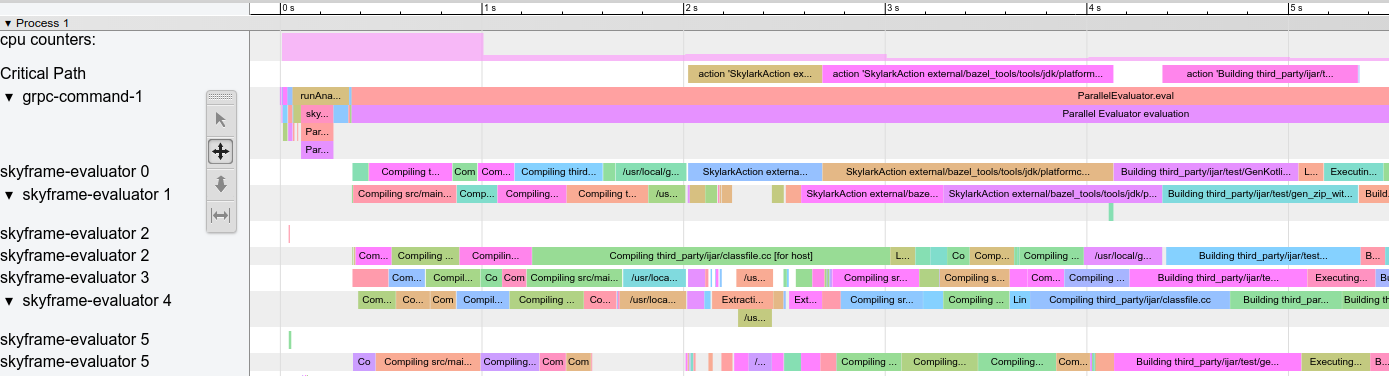
There are some special rows:
action counters: Displays how many concurrent actions are in flight. Click on it to see the actual value. Should go up to the value of--jobsin clean builds.cpu counters: For each second of the build, displays the amount of CPU that is used by Bazel (a value of 1 equals one core being 100% busy).Critical Path: Displays one block for each action on the critical path.grpc-command-1: Bazel’s main thread. Useful to get a high-level picture of what Bazel is doing, for example “Launch Bazel”, “evaluateTargetPatterns”, and “runAnalysisPhase”.Service Thread: Displays minor and major Garbage Collection (GC) pauses.
Other rows represent Bazel threads and show all events on that thread.
Common performance issues
When analyzing performance profiles, look for:
- Slower than expected analysis phase (
runAnalysisPhase), especially on incremental builds. This can be a sign of a poor rule implementation, for example one that flattens depsets. Package loading can be slow by an excessive amount of targets, complex macros or recursive globs. - Individual slow actions, especially those on the critical path. It might be
possible to split large actions into multiple smaller actions or reduce the
set of (transitive) dependencies to speed them up. Also check for an unusual
high non-
PROCESS_TIME(e.g.REMOTE_SETUPorFETCH). - Bottlenecks, that is a small number of threads is busy while all others are idling / waiting for the result (see around 15s-30s in above screenshot). Optimizing this will most likely require touching the rule implementations or Bazel itself to introduce more parallelism. This can also happen when there is an unusual amount of GC.
Profile file format
The top-level object contains metadata (otherData) and the actual tracing data
(traceEvents). The metadata contains extra info, for example the invocation ID
and date of the Bazel invocation.
Example:
{
"otherData": {
"build_id": "101bff9a-7243-4c1a-8503-9dc6ae4c3b05",
"date": "Tue Jun 16 08:30:21 CEST 2020",
"output_base": "/usr/local/google/_bazel_johndoe/573d4be77eaa72b91a3dfaa497bf8cd0"
},
"traceEvents": [
{"name":"thread_name","ph":"M","pid":1,"tid":0,"args":{"name":"Critical Path"}},
{"cat":"build phase marker","name":"Launch Bazel","ph":"X","ts":-1824000,"dur":1824000,"pid":1,"tid":60},
...
{"cat":"general information","name":"NoSpawnCacheModule.beforeCommand","ph":"X","ts":116461,"dur":419,"pid":1,"tid":60},
...
{"cat":"package creation","name":"src","ph":"X","ts":279844,"dur":15479,"pid":1,"tid":838},
...
{"name":"thread_name","ph":"M","pid":1,"tid":11,"args":{"name":"Service Thread"}},
{"cat":"gc notification","name":"minor GC","ph":"X","ts":334626,"dur":13000,"pid":1,"tid":11},
...
{"cat":"action processing","name":"Compiling third_party/grpc/src/core/lib/transport/status_conversion.cc","ph":"X","ts":12630845,"dur":136644,"pid":1,"tid":1546}
]
}
Timestamps (ts) and durations (dur) in the trace events are given in
microseconds. The category (cat) is one of enum values of ProfilerTask.
Note that some events are merged together if they are very short and close to
each other; pass --noslim_json_profile if you would like to
prevent event merging.
See also the Chrome Trace Event Format Specification.
analyze-profile
This profiling method consists of two steps, first you have to execute your
build/test with the --profile flag, for example
$ bazel build --profile=/tmp/prof //path/to:target
The file generated (in this case /tmp/prof) is a binary file, which can be
postprocessed and analyzed by the analyze-profile command:
$ bazel analyze-profile /tmp/prof
By default, it prints summary analysis information for the specified profile datafile. This includes cummaltive statistics for different task types for each build phase and an analysis of the critical path.
The first section of the default output is an overview of the time spent on the different build phases:
INFO: Profile created on Tue Jun 16 08:59:40 CEST 2020, build ID: 0589419c-738b-4676-a374-18f7bbc7ac23, output base: /home/johndoe/.cache/bazel/_bazel_johndoe/d8eb7a85967b22409442664d380222c0
=== PHASE SUMMARY INFORMATION ===
Total launch phase time 1.070 s 12.95%
Total init phase time 0.299 s 3.62%
Total loading phase time 0.878 s 10.64%
Total analysis phase time 1.319 s 15.98%
Total preparation phase time 0.047 s 0.57%
Total execution phase time 4.629 s 56.05%
Total finish phase time 0.014 s 0.18%
------------------------------------------------
Total run time 8.260 s 100.00%
Critical path (4.245 s):
Time Percentage Description
8.85 ms 0.21% _Ccompiler_Udeps for @local_config_cc// compiler_deps
3.839 s 90.44% action 'Compiling external/com_google_protobuf/src/google/protobuf/compiler/php/php_generator.cc [for host]'
270 ms 6.36% action 'Linking external/com_google_protobuf/protoc [for host]'
0.25 ms 0.01% runfiles for @com_google_protobuf// protoc
126 ms 2.97% action 'ProtoCompile external/com_google_protobuf/python/google/protobuf/compiler/plugin_pb2.py'
0.96 ms 0.02% runfiles for //tools/aquery_differ aquery_differ
Memory profiling
Bazel comes with a built-in memory profiler that can help you check your rule’s memory use. If there is a problem you can dump the heap to find the exact line of code that is causing the problem.
Enabling Memory Tracking
You must pass these two startup flags to every Bazel invocation:
STARTUP_FLAGS=\
--host_jvm_args=-javaagent:$(BAZEL)/third_party/allocation_instrumenter/java-allocation-instrumenter-3.0.1.jar \
--host_jvm_args=-DRULE_MEMORY_TRACKER=1
NOTE: The bazel repository comes with an allocation instrumenter. Make sure to adjust ‘$(BAZEL)’ for your repository location.
These start the server in memory tracking mode. If you forget these for even one Bazel invocation the server will restart and you will have to start over.
Using the Memory Tracker
Let’s have a look at the target foo and see what it’s up to. We add
--nobuild since it doesn’t matter to memory consumption if we actually build
or not, we just have to run the analysis phase.
$ bazel $(STARTUP_FLAGS) build --nobuild //foo:foo
Let’s see how much memory the whole Bazel instance consumes:
$ bazel $(STARTUP_FLAGS) info used-heap-size-after-gc
> 2594MB
Let’s break it down by rule class by using bazel dump --rules:
$ bazel $(STARTUP_FLAGS) dump --rules
>
RULE COUNT ACTIONS BYTES EACH
genrule 33,762 33,801 291,538,824 8,635
config_setting 25,374 0 24,897,336 981
filegroup 25,369 25,369 97,496,272 3,843
cc_library 5,372 73,235 182,214,456 33,919
proto_library 4,140 110,409 186,776,864 45,115
android_library 2,621 36,921 218,504,848 83,366
java_library 2,371 12,459 38,841,000 16,381
_gen_source 719 2,157 9,195,312 12,789
_check_proto_library_deps 719 668 1,835,288 2,552
... (more output)
And finally let’s have a look at where the memory is going by producing a
pprof file using bazel dump --skylark_memory:
$ bazel $(STARTUP_FLAGS) dump --skylark_memory=$HOME/prof.gz
> Dumping Starlark heap to: /usr/local/google/home/$USER/prof.gz
Next, we use the pprof tool to investigate the heap. A good starting point is
getting a flame graph by using pprof -flame $HOME/prof.gz.
You can get pprof from https://github.com/google/pprof.
In this case we get a text dump of the hottest call sites annotated with lines:
$ pprof -text -lines $HOME/prof.gz
>
flat flat% sum% cum cum%
146.11MB 19.64% 19.64% 146.11MB 19.64% android_library <native>:-1
113.02MB 15.19% 34.83% 113.02MB 15.19% genrule <native>:-1
74.11MB 9.96% 44.80% 74.11MB 9.96% glob <native>:-1
55.98MB 7.53% 52.32% 55.98MB 7.53% filegroup <native>:-1
53.44MB 7.18% 59.51% 53.44MB 7.18% sh_test <native>:-1
26.55MB 3.57% 63.07% 26.55MB 3.57% _generate_foo_files /foo/tc/tc.bzl:491
26.01MB 3.50% 66.57% 26.01MB 3.50% _build_foo_impl /foo/build_test.bzl:78
22.01MB 2.96% 69.53% 22.01MB 2.96% _build_foo_impl /foo/build_test.bzl:73
... (more output)